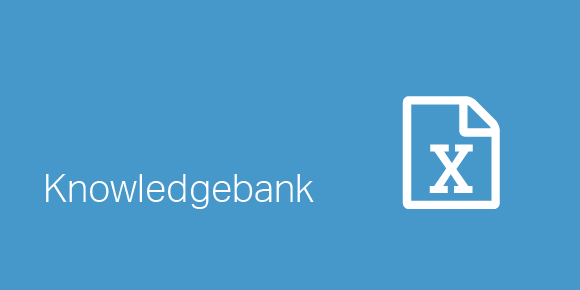Whether you are just starting business school with a new Mac or a longtime Apple user, it is essential you know your Mac shortcuts from your Windows ones. Shortcuts are an inseparable part of building financial models with speed and style – they make us fast, efficient, and more precise in Excel. Unfortunately, Excel for Mac works slightly differently than Excel for Windows.
As of Excel 2008 you can customize your shortcuts under the tools menu > customize keyboard. If you wish to use an existing OSX shortcut then you must disable that first under the system preferences > hardware > keyboard > keyboard shortcuts tab.
Let’s have a look at our favorite default shortcuts that will improve your productivity when using Excel on a Mac!
|
Navigation |
|
|
CMD+N |
New workbook |
|
CMD+O |
Open a file |
|
CONTROL+Page Up/Down |
Flip through the worksheets |
|
CMD+F6 |
Move to the next workbook window |
|
CMD+F4 |
Close the current file |
|
CONTROL+Arrow key |
Move to the edge of the current data region |
|
CONTROL+Home |
Move to the beginning of the sheet |
|
CONTROL+Delete |
Scroll to display the active cell |
|
Selection |
|
|
CONTROL+Spacebar |
Select the entire column |
|
SHIFT+Spacebar |
Select the entire row |
|
F8 |
Activate the arrow keys to extend a selection |
|
Formatting shortcuts |
|
|
CMD+B |
Make bold |
|
CMD+I |
Make italic |
|
CMD+U |
Make underlined |
|
CMD+SHIFT+T |
Insert an auto sum formula |
|
Speed up your modeling |
|
|
CONTROL+U |
Edit the contents of a cell |
|
CONTROL+R |
Fill to the right |
|
CONTROL+D |
Fill down |
|
CMD+Z |
Undo last action |
|
CMD+Y |
Repeat last action |
|
SHIFT+F2 |
Edit a cell comment |
|
SHIFT+F8 |
Add to the selection |
|
Basic critical shortcuts |
|
|
CMD+C |
Copy |
|
CMD+X |
Cut |
|
CMD+V |
Paste |
Please do not hesitate to contact us, if you are having trouble viewing or accessing this article.
Copyright© 2016 AMT Training