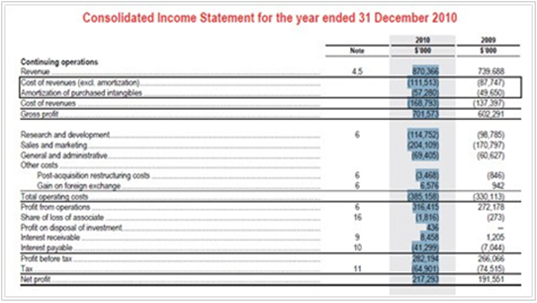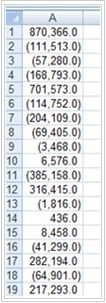Most bankers are familiar with Excel shortcuts but did you know that keyboard shortcuts can also be used in programs like Adobe Reader? Now there really is no more excuse to use the mouse. Here are some of AMT’s top keyboard shortcuts in Adobe Reader (all versions).
|
ALT Key |
To access the menu options you can use the ALT key followed by the relevant underlined letter. To access a menu option once the menu is open, press the relevant underlined letter. Alternatively, after pressing the ALT key, use the arrow keys followed by enter to choose alternative menus and menu options. |
|
ALT followed by CTRL+TAB |
To access the toolbar buttons hit ALT followed by CTRL+TAB. Then use the arrow keys to move from one button to another. Use enter to select. |
|
CTRL+PLUS or CTRL+MINUS |
To zoom in and out of a page |
|
CTRL+0 |
To fit to page for easier viewing |
|
CTRL+L |
To view in presentation mode. Press Esc to return to normal view. |
|
CTRL+SHIFT+PLUS (Clockwise) |
To rotate view |
|
CTRL+SHIFT+MINUS (Anti-clockwise) |
To rotate view |
|
CTRL+F |
To find a word press CTRL+F to activate the find box, type the key word(s) and hit return. Hit return to move from one occurrence of the search item to another. |
|
Nerd hit |
|
|
CTRL+SHIFT+F |
To perform an advanced search. The advanced search is more flexible and also presents a dialogue box showing a list of results that allow you to use arrow keys to go straight to the results that look the most relevant. |
|
CTRL+F6 |
To flip between different open files in Adobe (this works in all windows applications). |
|
CTRL+SHIFT+N |
To go to a particular page number. This brings up a dialogue box into which you can type the desired page number and then press enter. |
|
F5 followed by F6 |
To access bookmarks. This will get you to the navigation pane on the left. Then use the arrow keys to select the bookmark icon followed by enter to view. Use arrow keys followed by enter to go to the bookmarks. |
From this:
To this:
Please do not hesitate to contact us, if you are having trouble viewing or accessing this article.
Copyright© 2016 AMT Training
More articles from our Knowledgebank
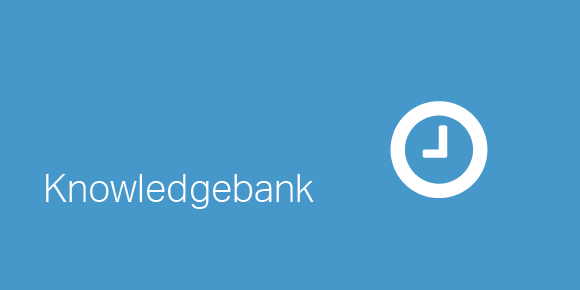
Bloomberg shortcuts – avoid SURP, increase RV and climb the LMX